Managing your account settings is crucial to maintain your email security and ensure that your MailAgent.ai experience is personalized to your preferences.
Log in to your MailAgent.ai Account and navigate to the 'Account' section.
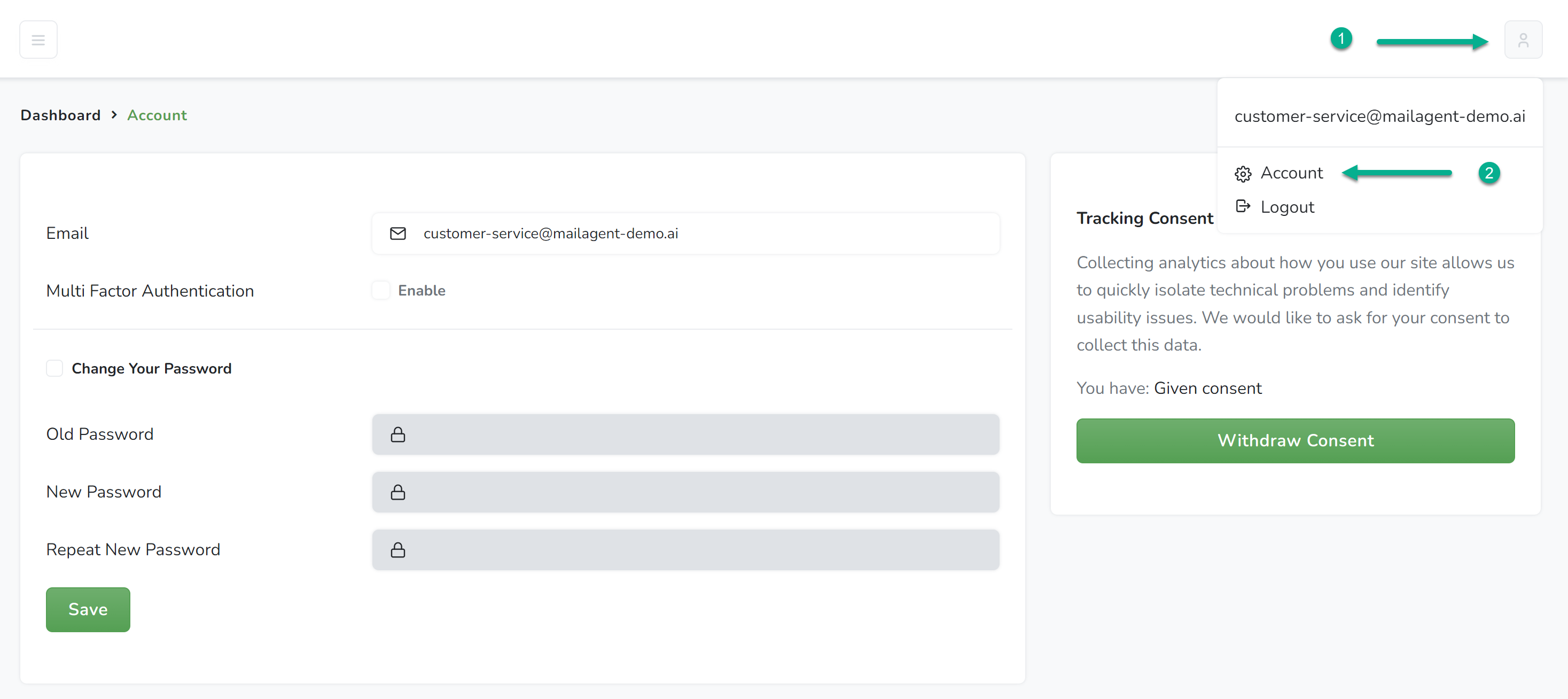
1 ) At the top right corner of your MailAgent.ai dashboard, you'll find your profile icon, indicated by a silhouette. Click on the profile icon to reveal a dropdown menu. Here, you can view your current email address associated with your MailAgent.ai account and access further options.
2 ) Within the dropdown menu, you'll see two options – 'Account' and 'Logout'. Click on 'Account' to proceed to your account settings where you can manage your personal information, security settings, and preferences.
Once you're in the Account Settings, you'll be able to:
Update Email Address - Your registered email address is visible, and if necessary, you can update it.
Steps
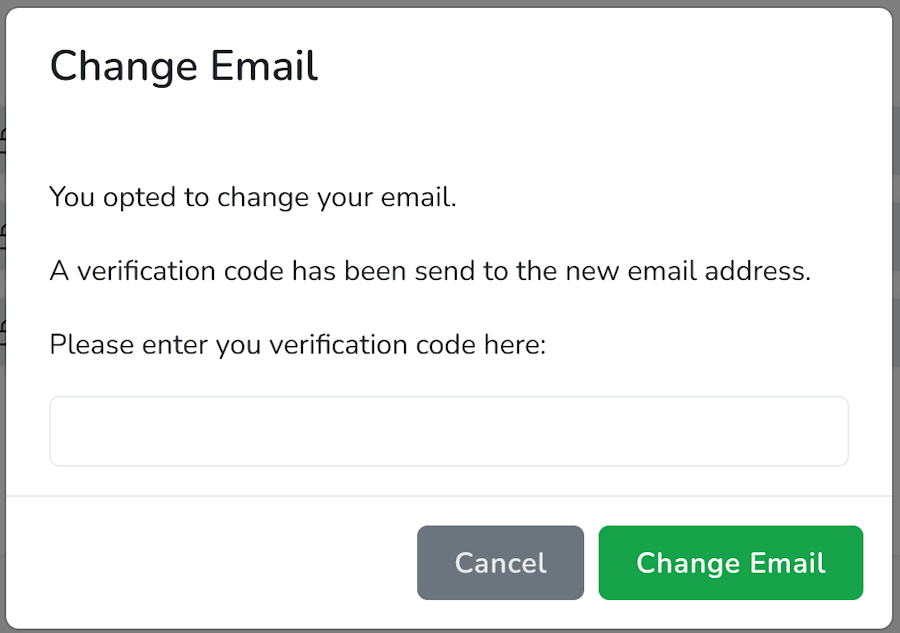
Multi-Factor Authentication - Enhance your account security by enabling Multi-Factor Authentication (MFA). This provides an additional layer of security beyond just your password.
Change Your Password - For security purposes, it's advised to regularly update your password. You can change your password by entering your old password followed by your new password twice for confirmation. Ensure your new password is strong and meets MailAgent.ai's security requirements:
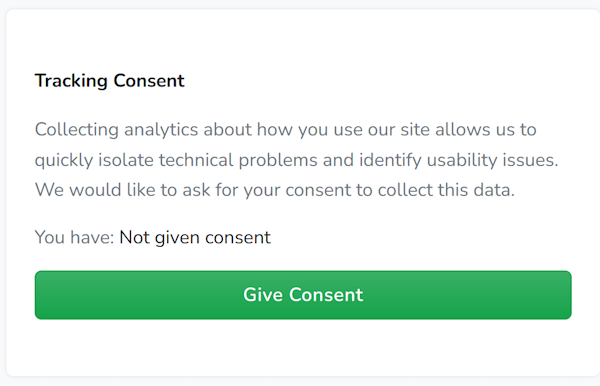
Give Consent - To enhance your experience, MailAgent.ai requests permission to collect analytics data. You can grant this by clicking 'Give Consent' in the Tracking Consent section of your settings. Withdraw Consent - If you decide to revoke this permission, simply revisit the settings and withdraw your consent. MailAgent.ai will cease to collect analytics data based on your current preference.
Experience the future of email management with our free monthly plan. Enjoy 200 drafts and 1000 screenings every month, and see how AI can revolutionize your inbox!